Device Setup
According to the type of our Eyes-HVAC products, you need to follow 2 different methods.
Below is the common installation method of our Eyes-HVAC-Panoramic and Eyes-HVAC-Wave models.
Then, Eyes-HVAC-Air-Business-Security P and W model installations are explained.
Eyes-HVAC-Panoramic and Wave Device Installation
1.Plug your Eyes-HVAC Panoramic or Wave Device into the nearest outlet.
2.Insert the type-C tip coming from the adapter into the slot at the bottom of the device.
3. You will hear a beep during this process.
4.You can mount the device on any wall of the room at a height of at least 2 meters from the floor, with the double-sided tape or screw provided in the box.
5. See that the warning lamp on the front of the device lights up red. Press and hold the reset button on the bottom right of the device for 5 seconds.
6. When the warning lamp starts to flash, press and hold the on/off button of the air conditioner control for 5 seconds.
7. As soon as the warning lamp turns green, it means that the remote copying process has ended.
8. Finally, when there are no people indoors, you can choose how long your air conditioner will turn off, from 5-15-30-45 minutes on the front right side of the device.
Now you can enjoy cooling with pleasure.
Note-1: You can make your air conditioner shutdown time preference manually whenever you want.
Note-2: If you want to integrate your Eyes-HVAC device with another air conditioner in another room, it will be sufficient to just press the reset button of the device and press the on/off button of the new remote control for 5 seconds.
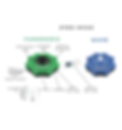
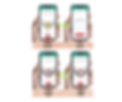
To Connect the Device to the Wi-Fi Network;
1. Download from the Eyes-HVAC system to your smartphone or tablet from the App Store or Google Play Store. To do this, simply scan the QR code on the back of the device.
2. Select your Wi-Fi network and network via “Air-Business-Security P or W” by following the in-app instructions.
3. Read the IP QR code of the latest Air-Business-Security P or W by following the commands of the application with your smartphone or tablet. Ensure successful communication for remote control and management by pairing it with your air conditioner.
4. A better display option to store the Air-Business-Security P or be sure to plug it into the device with the network cab
